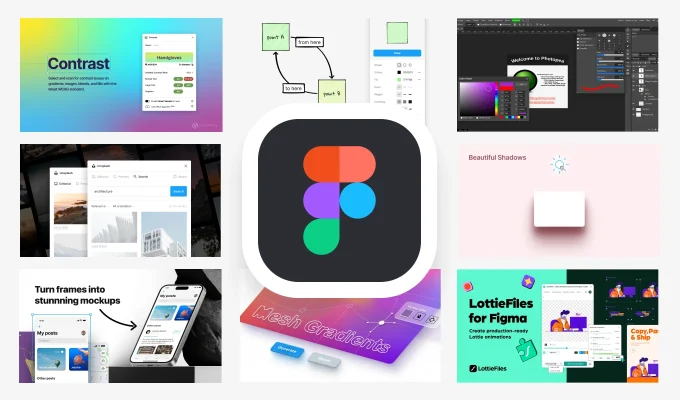Kick off every project on the right foot. As a Lead UI/UX Designer, your time is precious. Figma plugins can save hours on repetitive tasks, keep your files organized, and spark creativity—all without leaving your canvas. In this guide, you’ll discover the 10 best Figma plugins that will transform your workflow in 2025. From auto‑drawing user flows to fetching real‑world images, each tool is vetted for speed, reliability, and ease of use. Let’s dive in and find out how you can work smarter, not harder.
Why Figma Plugins Matter
Figma’s power comes from its community‑driven plugin ecosystem. Plugins let you:
- Automate routine tasks, so you focus on design, not manual work.
- Populate realistic content with just a few clicks.
- Enforce consistency in your design system.
- Catch errors early, from typos to contrast issues.
- Prototype faster, embedding animations and data without round trips.
By integrating these plugins, you’ll reduce manual steps by up to 50%—leaving more time for research, user testing, and innovation.
How to Install and Manage Plugins
- Open Figma and click on the Resources icon in the top toolbar.
- Switch to the Plugins tab and search by name.
- Click Install on the plugin card.
- Access installed plugins via Menu → Plugins or use ⌘ / Ctrl / to quickly launch them.
Pro tip: Use plugin managers like Figma’s built‑in “My Plugins” list to keep your toolkit tidy.
🚀 Top 10 Figma Plugins for Lead UI/UX Designers
1. Autoflow
Automatically draw flow arrows between frames and components—no more manual pen tools or arrow resizing.
Key Features:
- Draws directional arrows between any two layers.
- Auto‑updates links when you move frames.
- Supports multiple arrow styles.
Use Autoflow to map user journeys, site flows, and decision trees in seconds.
External Link: Autoflow on Figma Community
2. Content Reel
Populate your frames with placeholder names, emails, avatars, and icons to simulate real data in prototypes.
Key Features:
- Generate text, images, and icons on demand.
- Save custom data sets for brand‑specific placeholders.
- Drag‑and‑drop interface for rapid content insertion.
Perfect for usability testing and stakeholder demos where realistic content matters.
External Link: Content Reel on Figma Community
3. Unsplash
Fetch high‑quality, royalty‑free images directly into your designs—no downloads or uploads required Medium.
Key Features:
- Browse Unsplash’s entire library in a modal.
- Fill shapes or frames with a single click.
- Search by keyword or color palette.
Great for mood boards, hero sections, and any design needing vibrant imagery.
External Link: Unsplash Plugin
4. Iconify
Access over 100,000 open‑source icons from FontAwesome, Material, and more—without leaving Figma Medium.
Key Features:
- Unified search across multiple icon sets.
- Drag‑and‑drop insertion.
- Size and color customization in‑canvas.
Streamline your UI with consistent, vector‑perfect icons.
External Link: Iconify for Figma
5. Spelll
Run a spell and grammar check across your entire file—catch errors before they reach the client Medium.
Key Features:
- Scans all text layers in one pass.
- Highlights typos and suggests corrections.
- Supports multiple languages.
Keep your copy polished and professional with minimal effort.
External Link: Spelll Plugin
6. Contrast
Ensure your color choices meet WCAG accessibility standards by auditing contrast ratios in real time Medium.
Key Features:
- Highlights low‑contrast text blocks.
- Offers pass/fail feedback per WCAG AA/AAA.
- Suggests alternative colors for improved readability.
Boost your designs’ inclusivity with a few clicks.
External Link: Contrast Checker
7. Mapsicle
Embed customizable map snippets from Mapbox or Google Maps right into your frames Medium.
Key Features:
- Interactive location picker.
- Custom color schemes to match your brand.
- Auto‑refresh maps on data changes.
Ideal for apps with location features or travel‑focused designs.
External Link: Mapsicle Plugin
8. Storyset by Freepik
Insert vibrant, fully editable illustrations in multiple styles—perfect for storytelling and infographics Medium.
Key Features:
- Filter by style, theme, and color.
- One‑click SVG insertion.
- Editable vector layers for custom tweaks.
Use Storyset to humanize dashboards, tutorials, and presentations.
External Link: Storyset Plugin
9. Clean Document
Automatically tidy up your file: rename layers, delete hidden elements, and align objects pixel‑perfectly Medium.
Key Features:
- Batch rename based on naming conventions.
- Remove unused styles and hidden layers.
- Auto‑align and distribute selections.
Maintain a lean file structure for faster load times and easier handoff.
External Link: Clean Document
10. LottieFiles
Generate interactive, production‑ready animations inside Figma and export as GIFs or JSON.
Key Features:
- Browse & insert from LottieFiles’ library.
- Export entire flows to Lottie or GIF.
- Support for components to build complex animations.
Bring micro‑interactions and animated icons into your prototypes without After Effects.
External Link: LottieFiles for Figma
Choosing the Right Plugins for Your Team
Not every plugin suits every project. Consider:
- Project scope: Do you need data, images, or interactivity?
- Team size: Share plugin lists via team libraries in Figma.
- File complexity: Lean files call for clean‑up tools; large prototypes need content generators.
Regularly review your team’s favorites and retire plugins that introduce lag or duplicate features.
Conclusion
In 2025, a Lead UI/UX Designer’s superpower is the right set of plugins. From Autoflow’s auto‑flows to LottieFiles’ rich animations, these tools will slash manual work and elevate your designs.
Call‑To‑Action:
Install at least one new plugin today. Pick a gap in your workflow—spell checking, contrast auditing, or content insertion—and give your team the gift of efficiency.